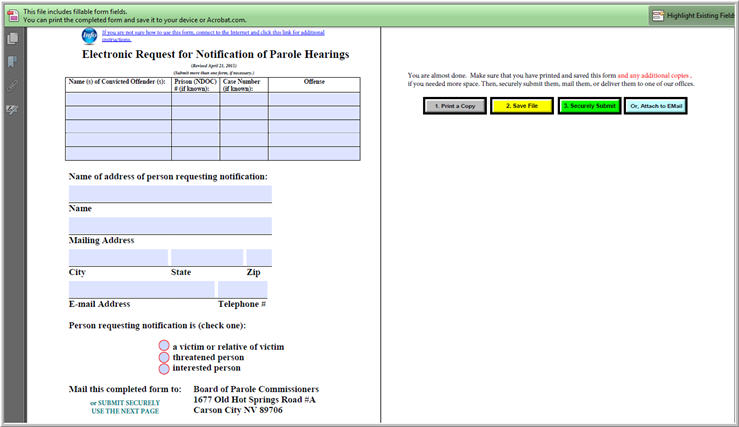
Help for Downloading and Filing an Electronic Submissions of a Public Record Request
Is it possible to fill out a form like the one pictured above on line, without downloading a file?
No. It is necessary to download the form. (
View a video in a separate tab or window.)
After you download the form fill it out, save it and submit it to us. (Note: We are looking into the possibility of offering two different ways.) Should I submit a submission electronically?
You do not need to submit your application for electronically. We advise you to do so only if you are really good with using computers, understand how to download a .pdf file, fill it out, save it to your desktop and print it. If you are not sure how to download a file, this web page from GCF Learn Free may be helpful to you. This site contains much useful information, and many step-by-step videos. It is free.
Where is the file that I downloaded?
It all depends where you put it. However, if you didn't tell your computer where to put the file, it is probably in your downloads folder.
Many people who use a computer share that computer with someone else. As a result the computer's "Downloads" folder (shown in the attached image) becomes clogged, and it becomes hard to find the file that you want.
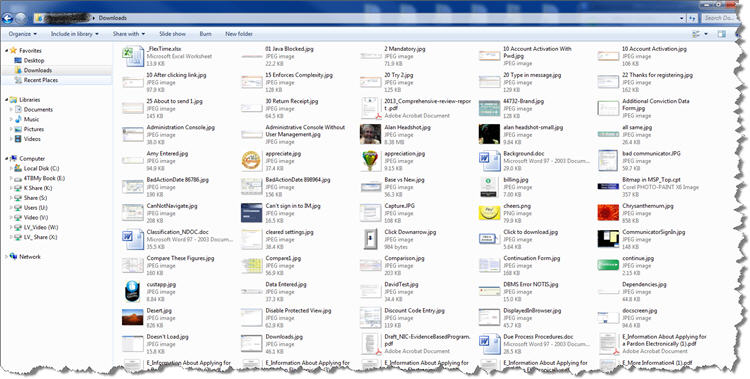
One way to find the file is to change the view on your file manager to "Detail" and sort by date.
This video will help. (It opens in a separate window or tab so you can watch it without closing this page.)
How do I submit electronically?
Here is the process that we recommend:
- Download the form;
- Fill it out;
- Review and fix any mistakes;
- Save the form to your desktop, using your last name, first name the words "Public Records Request", and the date in the name of the file
- If you know how to do it, use Adobe Reader to digitally sign the form. Otherwise, type in your name where it says "Requester Signature."
- Use the four colored buttons at the bottom of the page to print, save and submit the file, either securely (green) or by attaching to an email (light blue).
